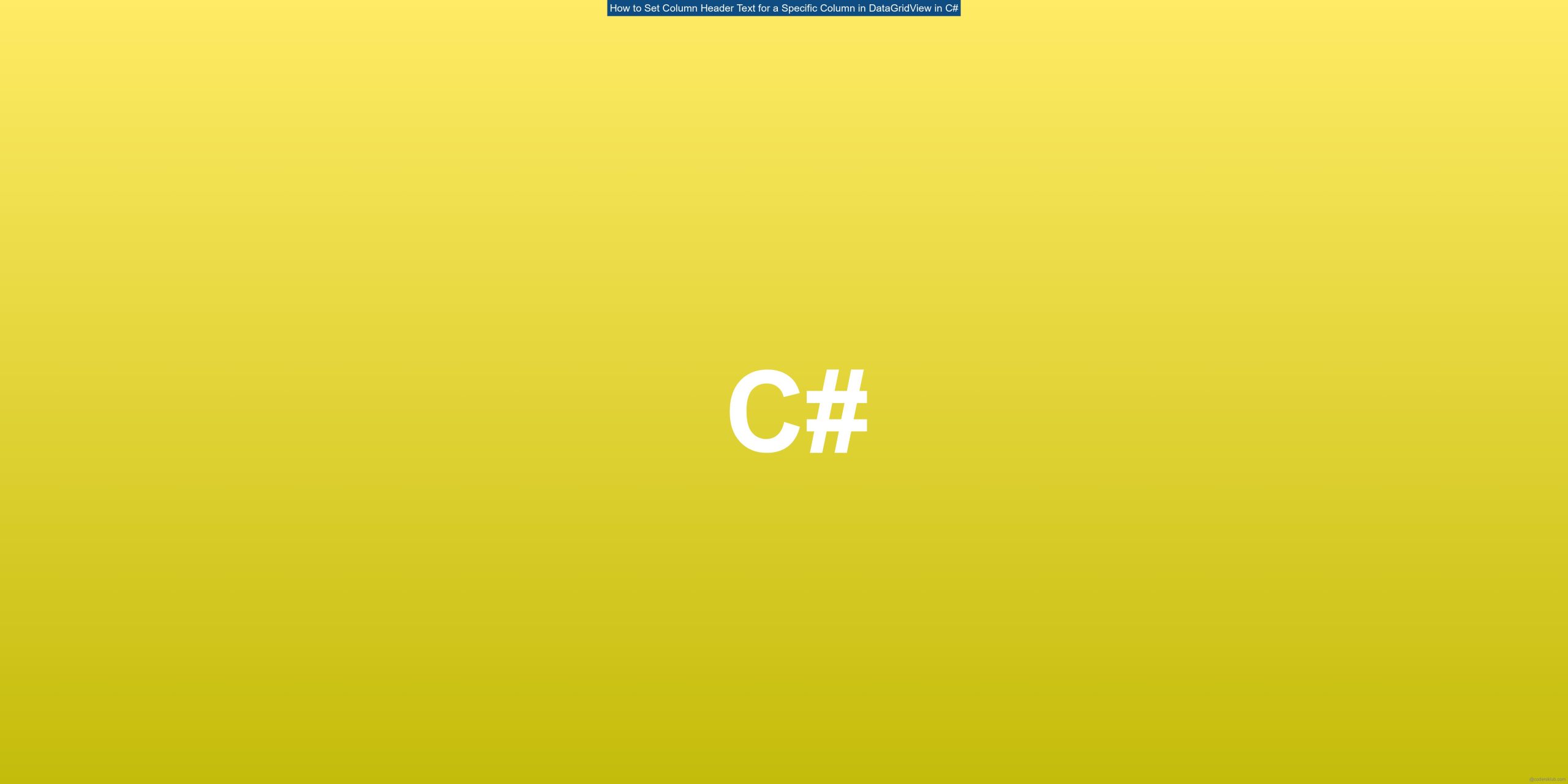Prerequisites
To follow along with this tutorial, you will need a basic understanding of C# programming and the Windows Forms framework.
Step-by-Step Guide
Step 1: Create a new Windows Forms application
First, let’s create a new Windows Forms application in Visual Studio. Open Visual Studio and select “Create a new project”. Choose the “Windows Forms App (.NET Framework)” template and give your project a name. Click “OK” to create the project.
Step 2: Add a DataGridView control to the form
Next, drag and drop a DataGridView control from the Toolbox onto the form. Resize the control to your desired size.
Step 3: Add columns to the DataGridView
To add columns to the DataGridView, you can either do it programmatically or using the designer. In this example, we will use the designer.
- Select the DataGridView control on the form.
- In the Properties window, click the “Columns” property.
- In the Columns Collection Editor, click the “Add” button.
- Choose the type of column you want to add (e.g., DataGridViewTextBoxColumn).
- Set the desired properties for the column, such as Name, DataPropertyName, and Width.
- Repeat the above steps to add more columns if needed.
Step 4: Set the header text for a specific column
To set the header text for a specific column, you can use the HeaderText property of the Column object. This can be done either in the form’s constructor or in the designer.
Option 1: Setting the header text in the form’s constructor
public Form1()
{
InitializeComponent();
grid.Columns[0].HeaderText = "First Column";
// Set the header text for other columns if needed
}
In the above example, we set the header text for the first column of the DataGridView to “First Column”. You can modify the index and header text according to your requirements.
Option 2: Setting the header text in the designer
- Select the DataGridView control on the form.
- In the Properties window, click the “Columns” property.
- In the Columns Collection Editor, select the column for which you want to set the header text.
- In the Properties window, locate the HeaderText property and enter the desired header text.
Step 5: Run the application
Now that you have set the header text for the specific column, you can run the application to see the changes. The DataGridView will display the updated header text for the specified column.
For more information and advanced customization options, you can refer to the MSDN documentation.
Happy coding!