When developing a C# application, you may come across a scenario where you need to reload a form when a button in another form is clicked. This can be achieved by passing a reference of the main form to the secondary form and calling a method on the main form to update its content.
How to Implement the Solution
To better understand the solution, let’s consider an example where we have two forms: frmMain and frmSettings. The frmMain form is the main form of our application, and the frmSettings form is a secondary form that allows the user to add products.
Step 1: Pass a Reference of the Main Form to the Secondary Form
In the frmSettings form, we need to add a constructor that accepts a reference to the main form. This will allow us to access the main form’s methods and properties.
private frmMain main;
public frmSettings(frmMain mainForm)
{
main = mainForm;
InitializeComponent();
}
Step 2: Call the Main Form’s Method When the Button is Clicked
In the frmSettings form, when the user clicks the submit button, we can call a method on the main form to add the product. In this example, let’s assume we have a text box (textBox1) where the user enters the product name.
private void button1_Click(object sender, EventArgs e)
{
main.AddProduct(textBox1.Text);
}
Step 3: Update the Main Form
In the frmMain form, we need to define the AddProduct method that will be called from the frmSettings form. This method will add the product to a list and update the form’s content.
private frmSettings settings;
private List<string> products = new List<string>();
public frmMain()
{
InitializeComponent();
// Load products from somewhere
}
public void AddProduct(string product)
{
products.Add(product);
UpdateForm();
}
private void UpdateForm()
{
comboBoxProducts.Items.Clear();
comboBoxProducts.Items.AddRange(products.ToArray());
// Other updates
}
Step 4: Show the Secondary Form
In the frmMain form, when the user clicks a button (e.g., “Settings”), we need to show the frmSettings form. We can check if the settings variable is null and create a new instance of the frmSettings form if it is.
private void button1_Click(object sender, EventArgs e)
{
if (settings == null)
{
settings = new frmSettings(this);
}
settings.Show();
}
Step 5: Call the Update Method
To reload the form when the button in the frmSettings form is clicked, we can call the UpdateForm method from anywhere in the frmMain form. For example, we can add another button that triggers the update.
private void button2_Click(object sender, EventArgs e)
{
UpdateForm();
}
Conclusion
By passing a reference of the main form to a secondary form and calling a method on the main form, we can reload the form when a button in another form is clicked. This allows us to update the content of the main form based on user actions in the secondary form.