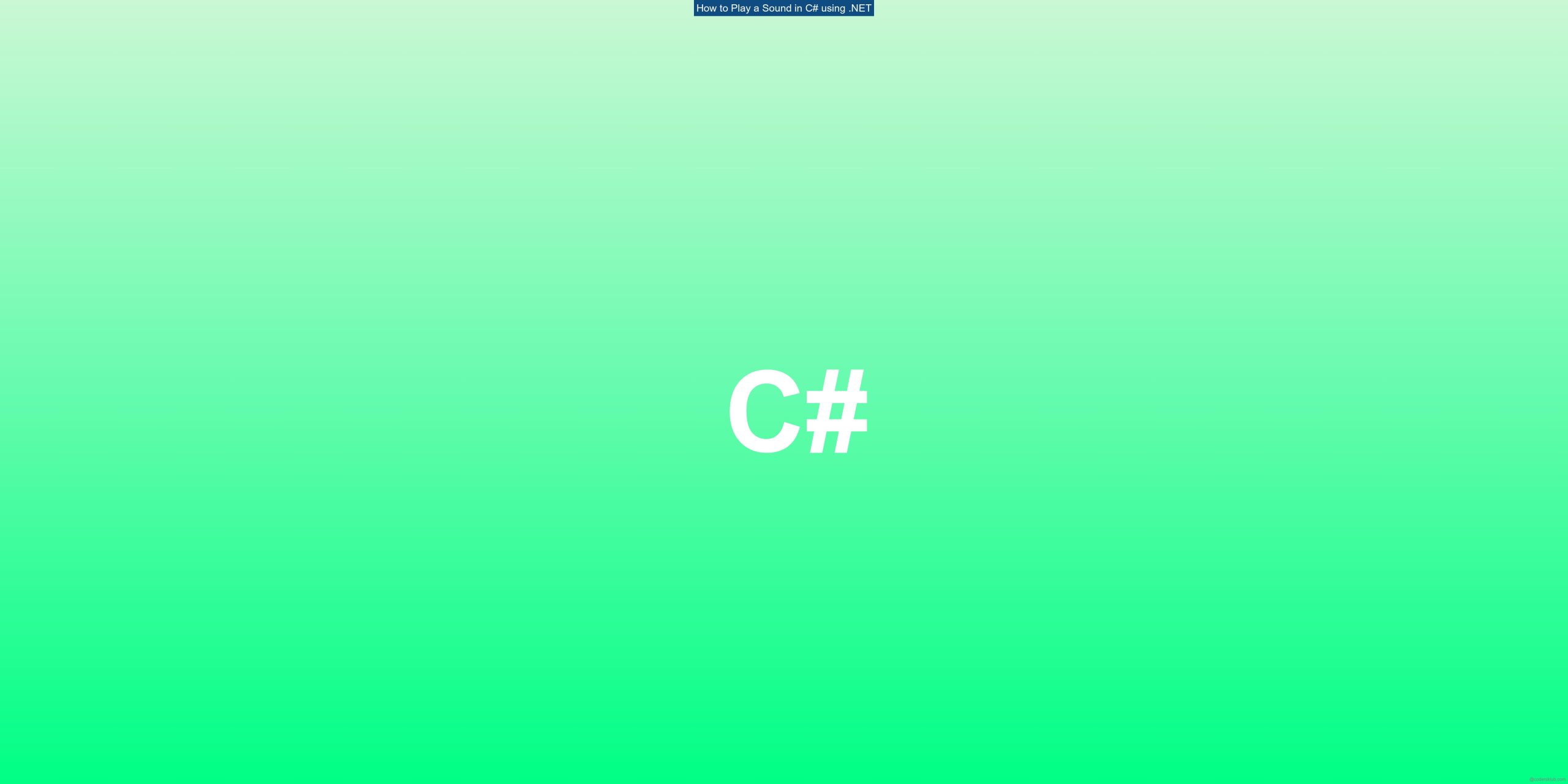Playing sounds in a C# application can add an interactive and engaging element to your program. Whether you want to include sound effects, background music, or audio notifications, C# provides a straightforward way to accomplish this using the .NET framework. In this article, we will explore how to play a sound in C# using .NET, along with some examples and best practices.
What is .NET?
Before we dive into the details of playing sounds in C#, let’s briefly discuss what .NET is. .NET is a software development framework developed by Microsoft that provides a programming model, libraries, and runtime environment for building various types of applications. It supports multiple programming languages, including C#, and offers a wide range of functionalities for developers.
How to Play a Sound in C# using .NET
To play a sound in C# using .NET, we can utilize the System.Media.SoundPlayer class. This class provides methods and properties to load and play audio files. Here’s a step-by-step guide on how to use it:
-
First, make sure you have a sound file in a compatible format, such as WAV or MP3. For this example, let’s assume we have a WAV file named “sound.wav” located in the root directory of our project.
-
Import the
System.Medianamespace at the top of your C# file to access theSoundPlayerclass:
csharp
using System.Media;
- Create an instance of the
SoundPlayerclass and specify the path to your sound file:
csharp
SoundPlayer player = new SoundPlayer(@"C:\path\to\sound.wav");
Note that you need to provide the full path to the sound file, including the file extension.
- Call the
Playmethod on theSoundPlayerinstance to start playing the sound:
csharp
player.Play();
This will play the sound asynchronously, allowing your program to continue executing while the sound is playing.
That’s it! With just a few lines of code, you can play a sound in your C# application using .NET.
Example: Playing a Sound on Button Click
Let’s put the above steps into practice by creating a simple Windows Forms application that plays a sound when a button is clicked. Here’s the code for the form:
using System;
using System.Windows.Forms;
using System.Media;
namespace SoundPlayerApp
{
public partial class MainForm : Form
{
private SoundPlayer player;
public MainForm()
{
InitializeComponent();
player = new SoundPlayer(@"C:\path\to\sound.wav");
}
private void playButton_Click(object sender, EventArgs e)
{
player.Play();
}
}
}
In this example, we have a Windows Forms application with a button named playButton. When the button is clicked, the playButton_Click event handler is triggered, which calls the Play method on our SoundPlayer instance.
Best Practices and Considerations
While playing sounds in C# using .NET is relatively straightforward, there are a few best practices and considerations to keep in mind:
-
File Format: The
SoundPlayerclass supports WAV files out of the box. However, if you want to play other audio formats like MP3, you might need to convert them to WAV or use a third-party library. -
File Location: Ensure that the sound file is accessible at the specified path. If the file is not found, an exception will be thrown when calling the
Playmethod. -
Asynchronous Playback: By default, the
Playmethod plays the sound asynchronously, allowing your program to continue executing. If you want to play the sound synchronously and wait for it to finish before proceeding, you can use thePlaySyncmethod instead. -
Resource Management: Remember to dispose of the
SoundPlayerinstance when you’re done playing the sound to release system resources. You can do this by calling theDisposemethod or by wrapping theSoundPlayerinstance in ausingstatement.
Conclusion
Playing sounds in C# using .NET is a simple and effective way to enhance the user experience of your applications. By utilizing the System.Media.SoundPlayer class, you can easily load and play sound files in various formats. Remember to consider file formats, file locations, and resource management when implementing sound playback in your C# programs. Happy coding!